Ultra-wide monitors are awesome. I have been working with one for about three years now and never want to miss it again. There's only one downside to me, and I am probably not alone.
Screen sharing ultra-wide monitors is a real pain. When sharing your screen with co-workers or clients you do not always know if they have an ultrawide monitor as well (which will not be the case most of the time as ultrawide monitors are not that common yet). If you only need to share one specific app or window everything is fine. Resize the window to an appropriate size and start sharing that window.
But if you need to switch between windows frequently you have to share the whole screen. But this results - most likely - into your co-workers or clients not seeing the stuff you do as your screen gets displayed very small on their monitor.
Here comes an app called DeskPad (macOS only) to the rescue.
DeskPad creates a virtual monitor, which behaves just like a regular physical monitor. You can move windows to it and set its resolution.
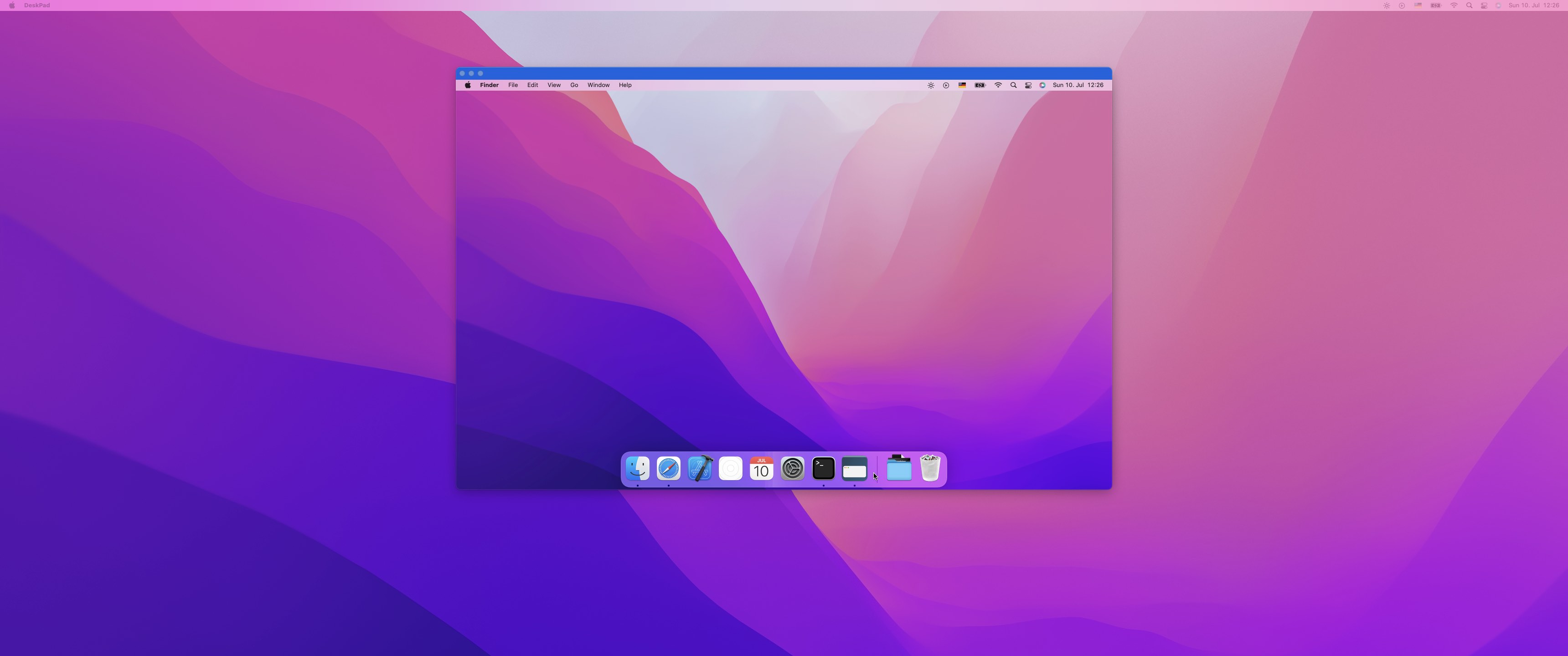
Apps like Microsoft Teams or Zoom can detect this second virtual monitor, so you can select this monitor for screen sharing. Just move the required apps and windows to that monitor, and you are ready to go.
DeskPad is open source and can be downloaded via the GitHub releases page.
Sadly the app is not code signed, so you have to grant it explicit permission in the Security & Privacy settings and open it initially while holding the Ctrl key.